Wecast HDMI 1080P TV Stick Miracast DLNA WiFi Display Receiver Dongle
Original price was: ₦15,000.00.₦12,990.00Current price is: ₦12,990.00.
Specifications
* CPU: RK2928, 1.2GHz, Cortex A9
* HD video decoder(1080p@60fps)
* RAM: 256MB DDR3
* Operating system: Linux OS, Kernel: 3.0.8+
* WiFi: 820.11 b/g/n
* Miracast: for Android 4.2 or above
* DLNA: Digital Living Network Alliance
* Airplay: for IOS device.
* I/O: HDMI 1.4; micro usb port for power supply
* Support Miracast, DLNA wireless transmission protocol.
* Airplay: Support video and picture pushing, mirror image function
* DLNA: Display photo, audio and videos base on DLNA protocol, Android OS
* Miracast/WI-FI Display: Base on WIFI Direct
* Support Android phones: For SAMSUNG Note3/Galaxy S3/ Galaxy S4, For MI 2/MI 2S GIONEE OPPO find5 ZTE nubia AMOI N828
* Support tablets: Android 4.2 OS
Installation on TV
Installing the dongle was easy and as expected straight forward due to its plug in play feature. Set the right source (HDMI) on your television, plug the HDMI first in the television and then connect the USB cable. Within a few seconds the dongle starts in the so called Digital Living Network Alliance (DLNA) mode. On your TV screen information is displayed which is needed for further installation (see picture below). See the Youtube movie below on how this is done.
Installation on PC/Laptop
Get a device with a Wi-Fi connection and connect to the Wi-Fi name given on the TV screen. In our situation we connected to “Wifi Wecast-c88bb3” and standard password “12345678”. When your device is connected enter the following address in your internet browser 192.168.49.1/index.html. You should a
Clicking on the Wi-Fi icon will give you the option to connect the dongle to your home Wi-Fi connected which will provide you internet on the dongle.
Clicking on the Refresh icon will give you the option to switch between DLNA and Miracast mode. Miracast is a type of connection that transfer HMDI output through Wi-Fi which will be mainly used with laptops and computers.
Clicking on the Play icon will you the ability to control the Wecast dongle and duplicate your screen from the desired device.
Clicking on the Gear icon will give you options to change settings.
Windows 8
Streaming the Windows 8 laptop to the TV screen was easy, simple use the Miracast mode and select second screen Devices–> Project. The Miracast mode can also be used by tablets and Android phones. See Youtube review how this is done.
Streaming music, pictures and smaller movies (longer loading time) are running very smoothly within five meters. According to the specifications the control distance is up top 15 meters but in practice this will be around 5 meters. Especially movies won’t run smoothly since not enough data can be transferred.
Apple & Android Devices
When you got a Apple related device (iPad, iPhone or Mac) you can connect through the Airplay mode. After selected the Wecast through Airplay the device will directly stream the screen to your television. This connection works fine but we noticed that larger and high quality movies are testing the limits. Music and pictures of all formats run smoothly on the TV screen. A remarkable thing is that the streamed movies from my iPhone are shown upside down. After trial and error it was fixed, no clue what happened. A big disappointment was that, despite all efforts, no Youtube streaming on the Wecast could be realized. Web browsing was also no option.
Since also Android devices are inseparable in an average life we tested a Android tablet and phone. It was quite a puzzle to get the right application which is compatible with the Wecast dongle. “All Cast”, “Wifi Display” and “Streamcast” were tested and after all “All cast” was the easiest and friendliest one. In the app we set up the right Miracast settings and voila it streamed smoothly. But for turning back to the DLNA mode we had to press the reset button since switching could not be realized.
In the following Youtube review you will find how to install and stream the Wecast on a laptop or iPhone! It will give you a good impression on the quality and display delay.
Overall
The Wecast dongle is an affordable device which is easily installed through a computer and it’s plug and play feature. Connect the dongle is really straightforward. The DLNA mode works perfect within 5 meters. After this distance streaming movies has difficulties but music and pictures still works fine. Due to its pocket size format the dongle can easily taken to friends. The Wecast is ideal for projectors with an HDMI output since no cable have to used. If bigger distances should be covered we recommend a bit more expensive dongle which have the capacity to transfer more wireless data.A big disappointment is that you often have to reset the entire dongle when your are not using it constantly. Compare Imports is sure that Wecast will soon come with a newer and better dongle and we cannot wait for it to try it.
- Note?
1.1 Unplug the power line to save energy for long time if not using.
1.2 Place the device in a clear environment to ensure the dongle, Android (Apple) device, WIFI hot spot can build high bandwidth, low latency wireless connections.
1.3 If using WIFI hotspot as bridge to share your screen to WIFI DISPLAY dongle, please ensure the hotspot has a strong performance to provide high quality wireless connection to handheld devices and dongle?
The latest version will automatically update, just keep the device connected to the internet.
Wecast WiFi display link dongle allows you to share photos, music and videos easily from IOS and Android smartphone, tablet PC and computer. The multimedia files can be displayed on TV monitor, computer screen or projector. WiFi miracast dongle also supports miracast and airplay technology. In a word, it is a innovative tools for your home multimedia entertainment, also a powerful tools for your office presentation.
Main Features:
? Wireless interconnection, sync cast photo / video / music / office file / web browser / live camera from iPhone / Android smartphone / tablet PC to large screen TV / projector, perfect for PPT presentation and video meeting
? Support multi-screen interactive features like DLNA / EZMirror (Miracast) / EZAir (Airpaly)
? You can make colorful notes on the photo / Word / Excel / PPT / PDF / Website, whether you save it or not
? WiFi 802.11 b/g/n wireless connectivity and strong anti-jamming capability
? 1080P full HD output
? Mini, small-size, lightweight, convenient for travel
Specifications
| General | Model: Wecast Color: Black Type: SmartCast Interface: Micro USB, HDMI WIFI Transmission Protocol: 802.11b/n/g Support System: Windows Vista, Windows 98SE, Mac OS, Windows ME, Linux, Windows 2000, Android, Windows XP, IOS, Windows 7, Windows 98, Windows 8 |
| Dimension and Weight | Product Weight: 16 g Package Weight: 0.064 kg Product Size (L x W x H): 7.0 x 3.5 x 1.0 cm / 2.8 x 1.4 x 0.4 inches Package Size (L x W x H): 13.5 x 8.0 x 2.5 cm |
The parcel includes a HDMI Dongle(34X70mm), USB power cable with WiFi receiver and a multilingual installation manual in English and Chinese. The WeCast Miracast dongle has an HDMI output, an USB input and Reset button next to the USB input.
Out of stock
Description
Additional Information
| Weight | 0.05 kg |
|---|

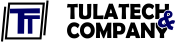









Reviews
There are no reviews yet.